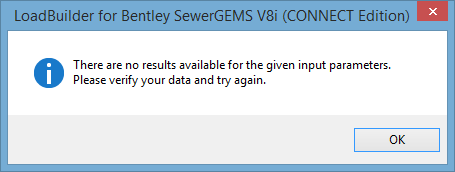Step 2: Input Data
This step will vary according to the load method type that was specified in Step 1, as follows:
- Billing Meter Aggregation—Input Data—The following fields require data to be specified:
- Service Area Layer—This field allows you to specify the polygon feature class or shapefile that defines the service area for each demand node.
- Node ID Field—This field allows you to specify the source database field that contains identifying label data. ElementID is the preferred Junction ID value because it is always unique to any given element.
- Billing Meter Layer—This field allows you to specify the point feature class or shapefile that contains the geocoded billing meter data.
- Load Type Field—This field allows you to specify the source database field that contains load type data. Load Type is an optional classification that can be used to assign composite loads to nodes, which enables different behaviors, multipliers, and patterns to be applied in various situations. For example, possible load types may include Residential, Commercial, Industrial, etc. To make use of the Load Type classification, your source database must include a column that contains this data.
- Usage Field—This field allows you to specify the source database field that contains usage data. The usage field in the source database must contain flow data.
- Usage Field Units—This drop-down list allows you to select the unit associated with the usage field value.
- Nearest Node—Input Data—The following fields require data to be specified:
- Node Layer—This field allows you to specify the feature class or shapefile that contains the nodes that the loads will be assigned to.
- Node ID Field—This field allows you to specify the feature class database field that contains the unique identifying label data. ElementID is the preferred node ID value because it is always unique to any given element.
- Billing Meter Layer—This field allows you to specify the feature class or shapefile that contains the geocoded billing meter data.
- Load Type Field—This field allows you to specify the source database field that contains load type data. Load Type is an optional classification that can be used to assign composite loads to nodes, which enables different behaviors, multipliers, and patterns to be applied in various situations. For example, possible load types may include Residential, Commercial, Industrial, etc. To make use of the Load Type classification, your source database must include a column that contains this data.
- Usage Field—This field allows you to specify the source database field that contains usage data.
- Usage Field Units—This drop-down list allows you to select the unit associated with the usage field value.
- Use Previous Run—LoadBuilder’s most time-consuming calculation when using the Nearest Node strategy is the spatial calculations that are performed to determine proximity between the meter elements and the node elements. When this box is checked, the proximity calculations that were generated from a previous run are used, thereby increasing the overall calculation performance.
- Nearest Conduit—Input Data—The following fields require data to be specified:
- Pipe Layer—This field allows you to specify the line feature class or shapefile that contains the pipes that will be used to determine meter-to-pipe proximity. Note that the pipes in this layer must connect to the nodes contained in the Node Layer.
- Pipe ID Field—This field allows you to specify the source database field that contains the unique identifying label data. ElementID is the preferred Pipe ID value because it is always unique to any given element.
- Load Assignment—This field allows you to specify the method that will be used to distribute the metered loads that are assigned to the nearest pipe to the end nodes of said pipe. Options include:
- Distance Weighted—This method assigns a portion of the total load assigned to a pipe based on the distance between the meter(s) and the nodes at the pipe ends. The closer a meter is to the node at the end of the pipe, the more load will be assigned to it.
- Closest Node—This method assigns the entire total load assigned to the pipe end node that is closest to the meter.
- Farthest Node—This method assigns the entire total load assigned to the pipe end node that is farthest from the meter.
- Equal Distribution—This method assigns an equal portion of the total load assigned to a pipe to each of the pipe’s end nodes.
- Node Layer—This field allows you to specify the point feature class or shapefile that contains the nodes that will be used to determine node-to-pipe proximity. Note that the nodes in this layer must connect to the pipes contained in the Pipes Layer.
- Node ID Field—This field allows you to specify the source database field that contains the unique identifying label data. ElementID is the preferred Junction ID value because it is always unique to any given element.
- Use Previous Run—LoadBuilder’s most time-consuming calculation when using the Nearest Pipe strategy is the spatial calculations that are performed to determine proximity between the meter elements, the pipe elements, and the node elements. When this box is checked, the proximity calculations that were calculated from a previous runs are used, thereby increasing the overall calculation performance.
- Billing Meter Layer—This field allows you to specify the point or polyline feature class or shapefile that contains the geocoded billing meter data.
- Meter Assignment Type—When a polyline meter layer is selected, this field will be activated. When multiple pipes are associated with (overlapped by) a polyline meter, the option chosen in this field determines the method that will be used to divide the polyline meter load among them. The available options are:
- Equal Distribution—This option will distribute the load equally among the pipes associated with (overlapping) the meter.
- Proportional Distribution—This option will divide the load proportionally according to the ratio of the length of pipe that is associated with (overlapping) the meter to the total length of the meter.
- Billing Meter ID Field—Billing Meter ID is used to identify the unique meter. When polylines are used to represent water consumption meters, multiple polylines (multiple records) may designate one actual meter, but each (record in the attribute Table) of the polylines contains the same consumption data with the same billing meter ID.
- Load Type Field—This field allows you to specify the source database field that contains load type data. Load Type is an optional classification that can be used to assign composite loads to nodes, which enables different behaviors, multipliers, and patterns to be applied in various situations. For example, possible load types may include Residential, Commercial, Industrial, etc. To make use of the Load Type classification, your source database must include a column that contains this data.
- Usage Field—This field allows you to specify the source database field that contains usage data.
- Usage Field Units—This drop-down list allows you to select the unit associated with the usage field value.
- Equal Flow Distribution—Input Data—The following fields require data to be specified:
- Node Layer—This field allows you to specify the point feature class or shapefile that contains the node data.
- Node ID Field—This field allows you to specify the source database field that contains identifying label data. ElementID is the preferred Junction ID value because it is always unique to any given element.
- Flow Boundary Layer—This field allows you to specify the polygon feature class or shapefile that contains the flow boundary data.
- Load Type Field—This field allows you to specify the source database field that contains the Load Type data.
- Load Type Field Units—This drop-down list allows you to select the unit associated with the flow field value.
- Proportional Distribution by Area—Input Data—The following fields require data to be specified:
- Service Area Layer—This field allows you to specify the polygon feature class or shapefile that defines the service area for each node.
- Node ID Field—This field allows you to specify the source database field that contains the unique identifying label data. ElementID is the preferred Junction ID value because it is always unique to any given element.
- Flow Boundary Layer—This field allows you to specify the polygon feature class or shapefile that contains the flow boundary data.
- Boundary Field—This field allows you to specify the source database field that contains the boundary label.
- Flow Field—This field allows you to specify the source database field that contains the load type data.
- Flow Field Units—This drop-down list allows you to select the unit associated with the Load Type Field value.
- Proportional Distribution by Population—Input Data—The following fields require data to be specified:
- Service Area Layer—This field allows you to specify the polygon feature class or shapefile that defines the service area for each node.
- Node ID Field—This field allows you to specify the source database field that contains the unique identifying label data. ElementID is the preferred Junction ID value because it is always unique to any given element.
- Flow Boundary Layer—This field allows you to specify the polygon feature class or shapefile that contains the flow boundary data.
- Boundary Field—This field allows you to specify the source database field that contains the boundary label.
- Load Type Field—This field allows you to specify the source database field that contains the load data.
- Load Type Field Units—This drop-down list allows you to select the unit associated with the load type field value.
- Population Layer—This field allows you to specify the polygon feature class or shapefile that contains population data.
- Population ID Field—This field allows you to specify the source database field that contains population data.
- Land Type Field—This field is optional. It allows you to specify the source database field that contains land use type.
- Projection by Land Use—Input Data—The following fields require data to be specified:
- Service Area Layer—This field allows you to specify the polygon feature class or shapefile that defines the service area for each node.
- Node ID Field—This field allows you to specify the source database field that contains the unique identifying label data. ElementID is the preferred Junction ID value because it is always unique to any given element.
- Land Use Layer—This field allows you to specify the polygon feature class or shapefile that contains the land use data.
- Land Type Field—This field is optional. It allows you to specify the source database field that contains land use type.
- Load Densities Per Area—This table allows you to assign load density values to the various load types contained within your land use layer.
- Load Estimation by Population—Input Data—The following fields require data to be specified:
- Service Area Layer—This field allows you to specify the polygon feature class or shapefile that defines the service area for each node.
- Node ID Field—This field allows you to specify the source database field that contains identifying label data. ElementID is the preferred Junction ID value because it is always unique to any given element.
- Population Layer—This field allows you to specify the polygon feature class or shapefile that contains the population data.
- Population Density Type Field—This field is optional. It allows you to specify the source database field that contains the population density type data.
- Population Density Field—This field allows you to specify the source database field that contains population density data.
- Load Densities Per Capita—This table allows you to assign load density values to the various load types contained within your population density layer.
- Property Connection Nearest Node—Input Data—The following fields require data to be specified:
- Link Layer - This field identifies the set of link elements that can have taps associated with them.
- Link ID Field - The field uses to associate the link with the property connection. Default is Element ID.
- Property Connection Layer - Set of property connections that are to be assigned with LoadBuilder.
- Property Connect ID Field - The field of the property connection that is associated with the link. Default is Element ID.